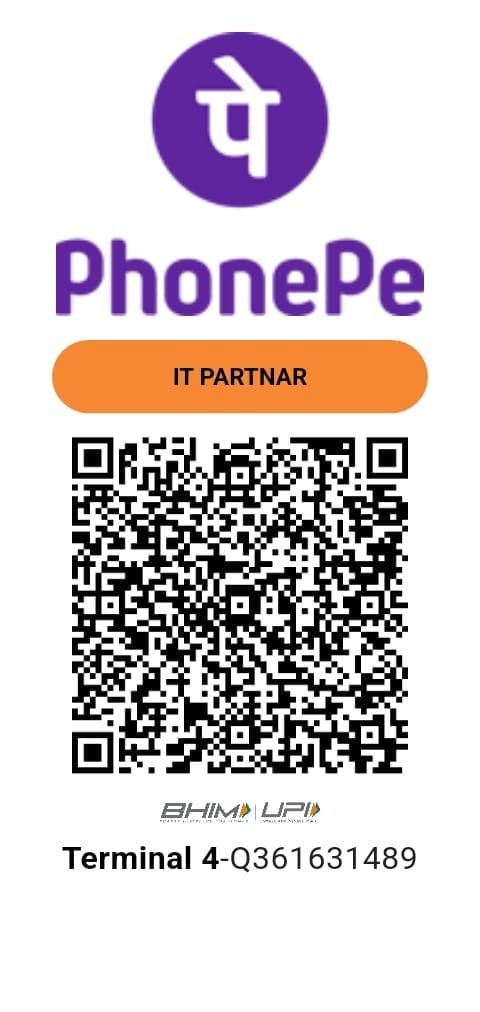“Asus X540LA Wireless WiFi Card” has been added to your cart. View cart
Sale!
WIFI BIG
Intel Wireless 5100 WiFi Card
₹499.00 Original price was: ₹499.00.₹299.00Current price is: ₹299.00.
Upgrade your connectivity with the Intel Dual Band Wireless Link 5100 512AN_HMW WiFi card, offering dual-band support and high-speed data transfer for seamless online experiences Refurbish
Related products
-
300Mbps Intel 1000 T420S/X220/T520
Rated 0 out of 5₹399.00Original price was: ₹399.00.₹299.00Current price is: ₹299.00. -
EW-7355 DW5808E Dell Wifi Card
Rated 0 out of 5₹849.00Original price was: ₹849.00.₹699.00Current price is: ₹699.00. -
Toshiba Satellite C640 C655 L635 WiFi Card
Rated 0 out of 5₹599.00Original price was: ₹599.00.₹299.00Current price is: ₹299.00. -
ASUS X541 F541 R541 X540 AW-NB130H WIFI CARD
Rated 0 out of 5₹799.00Original price was: ₹799.00.₹399.00Current price is: ₹399.00.